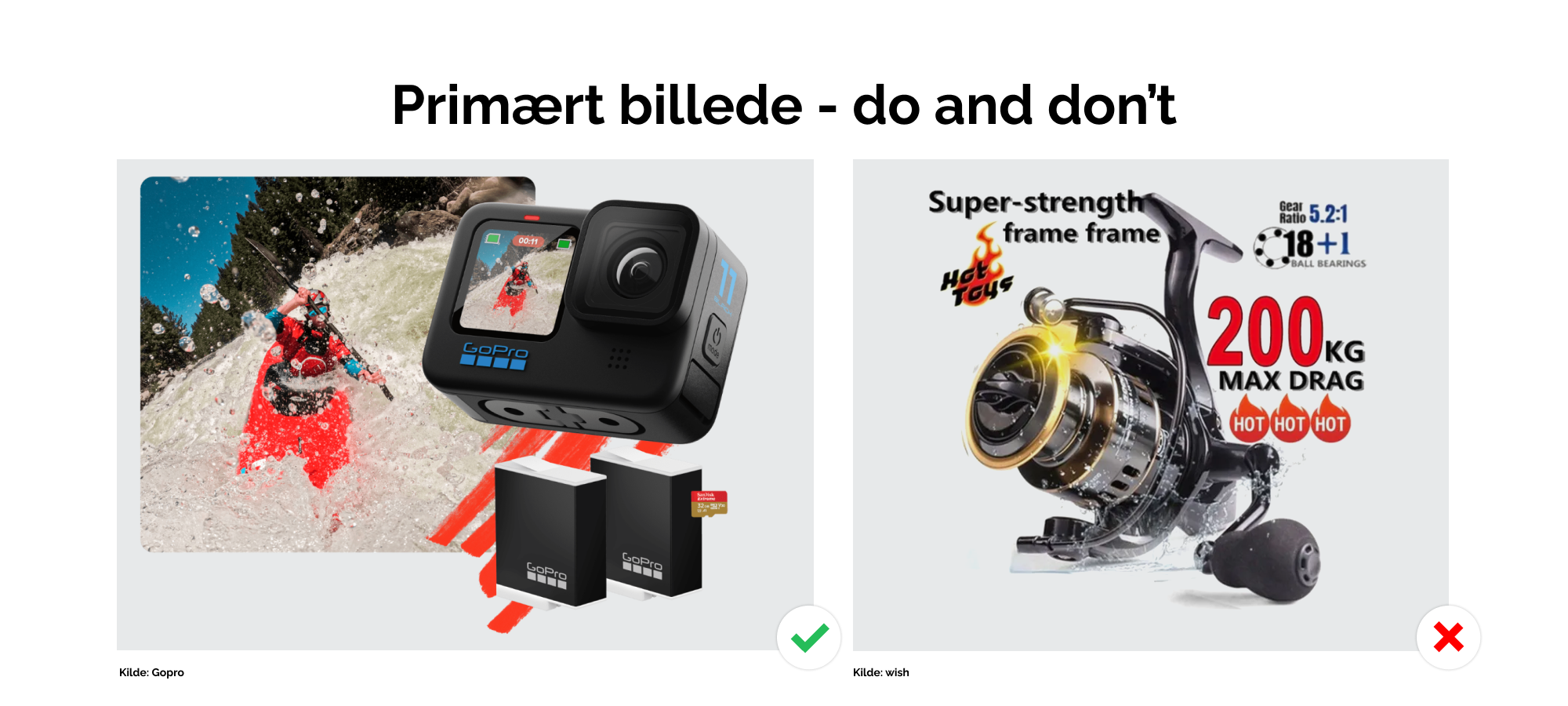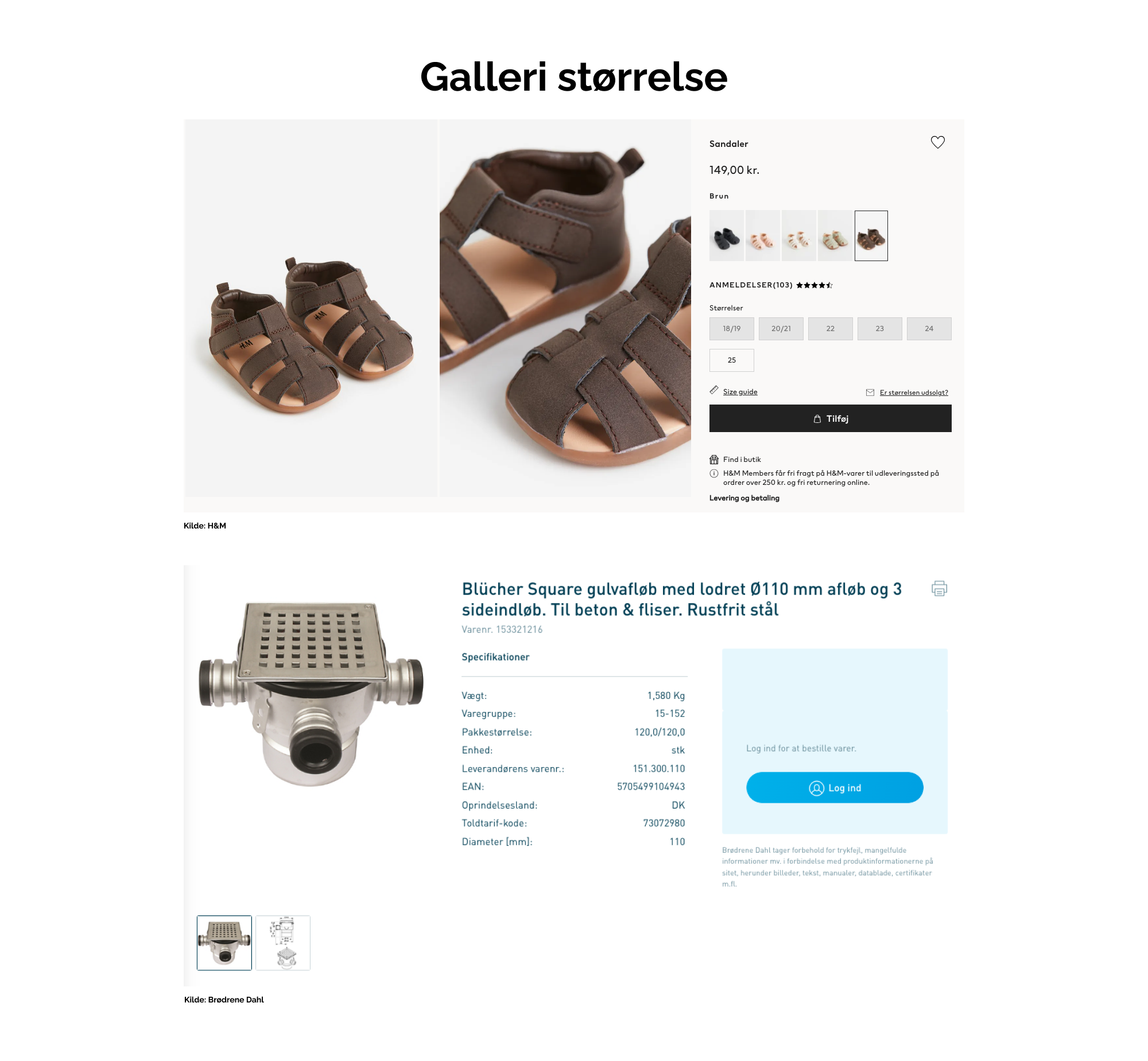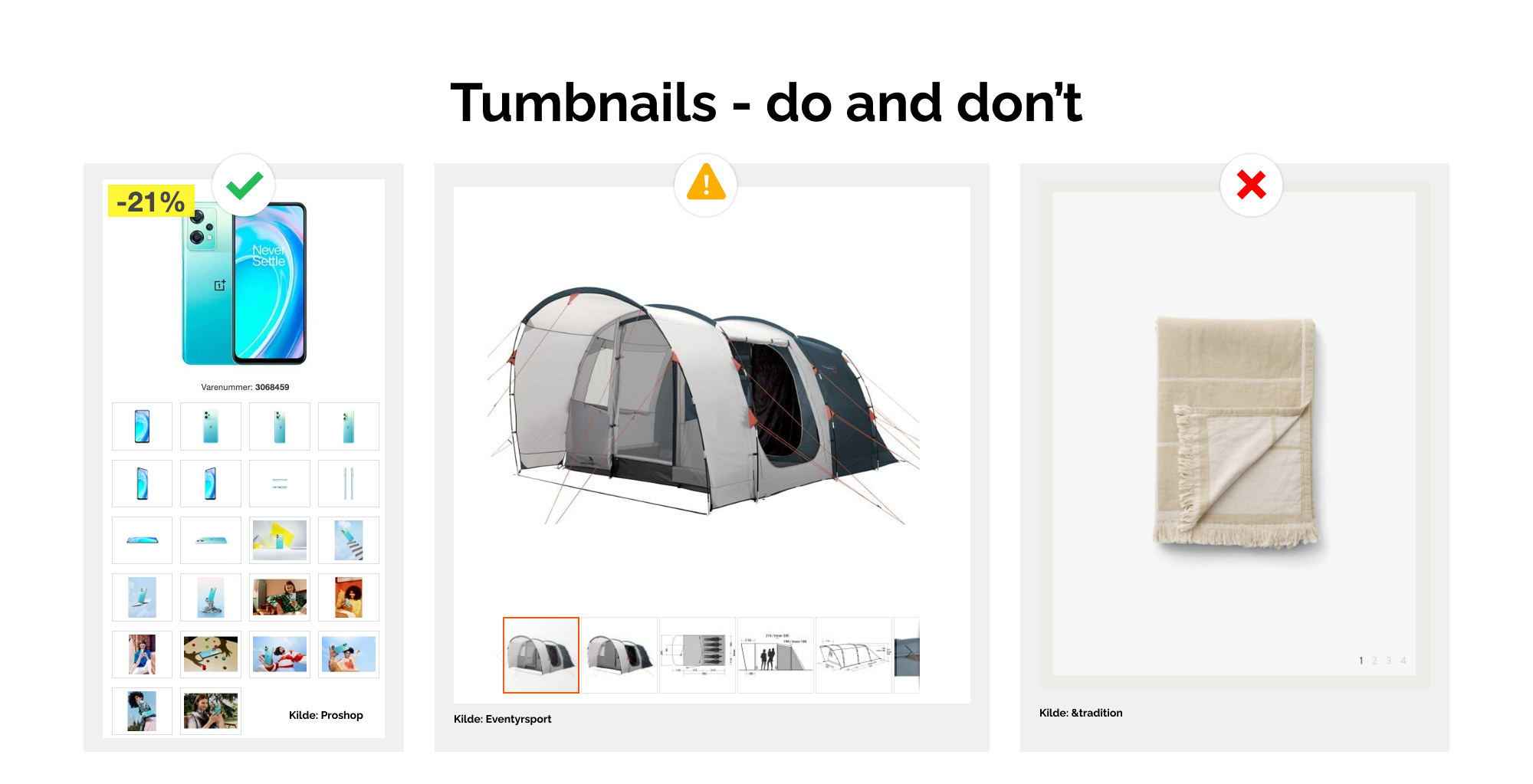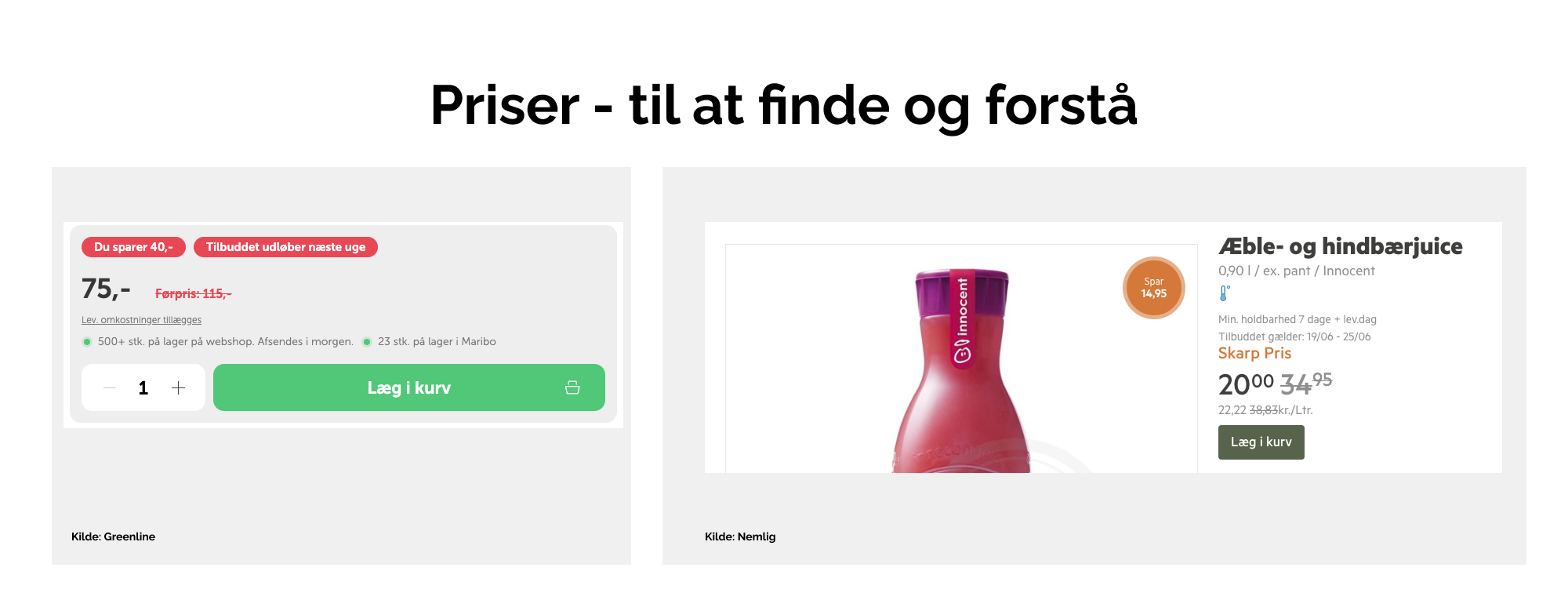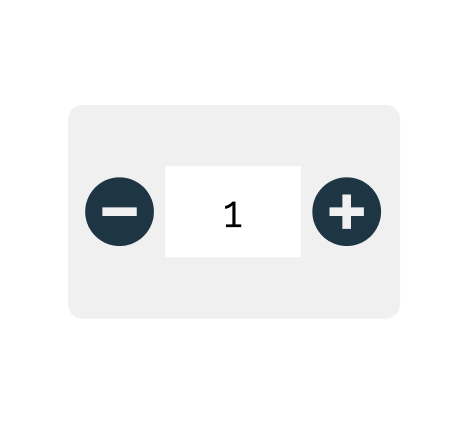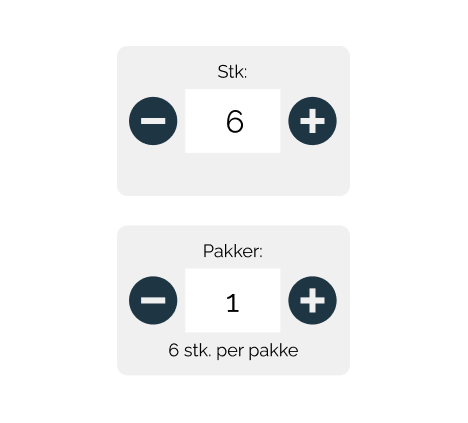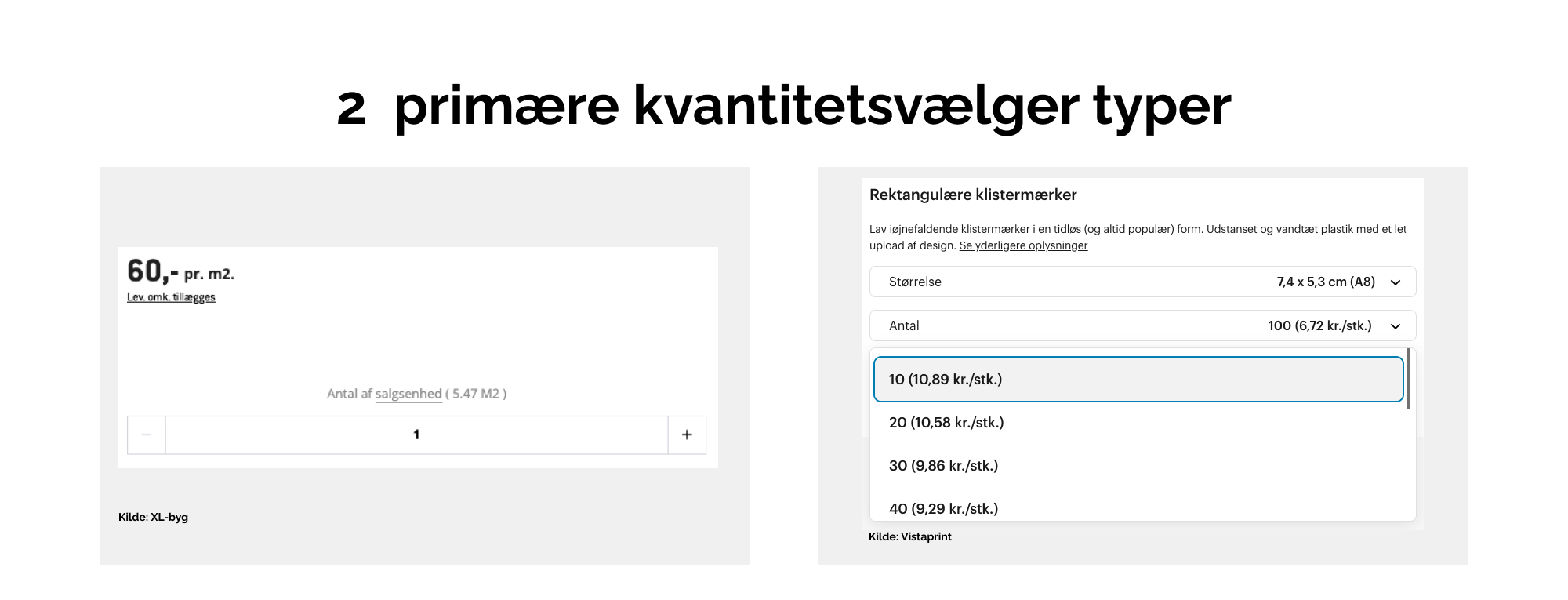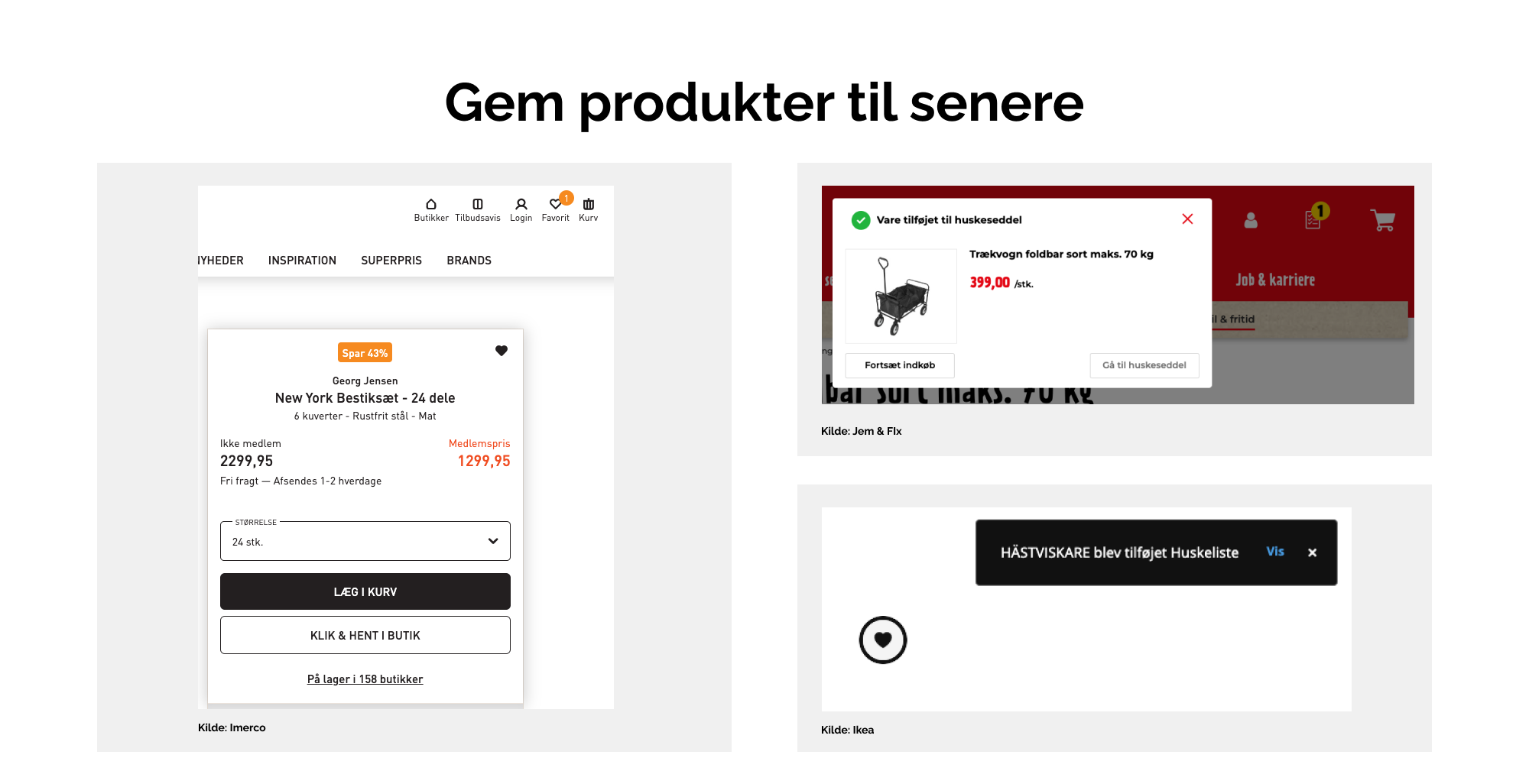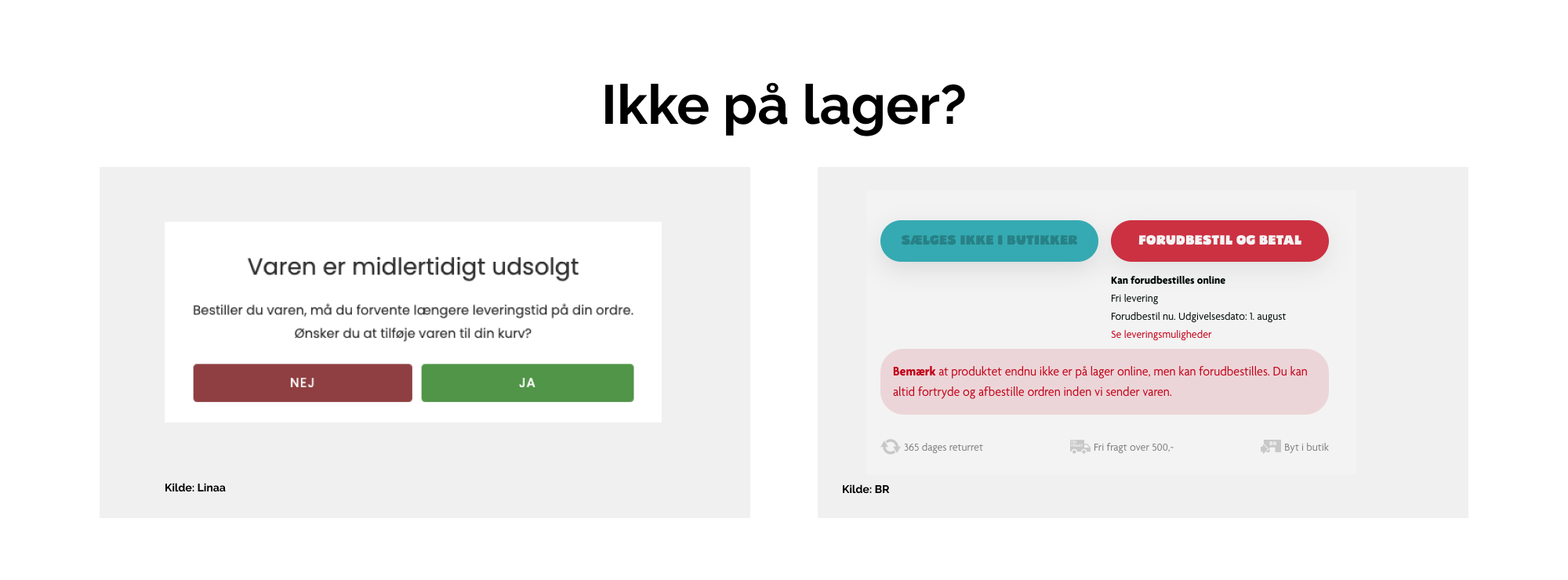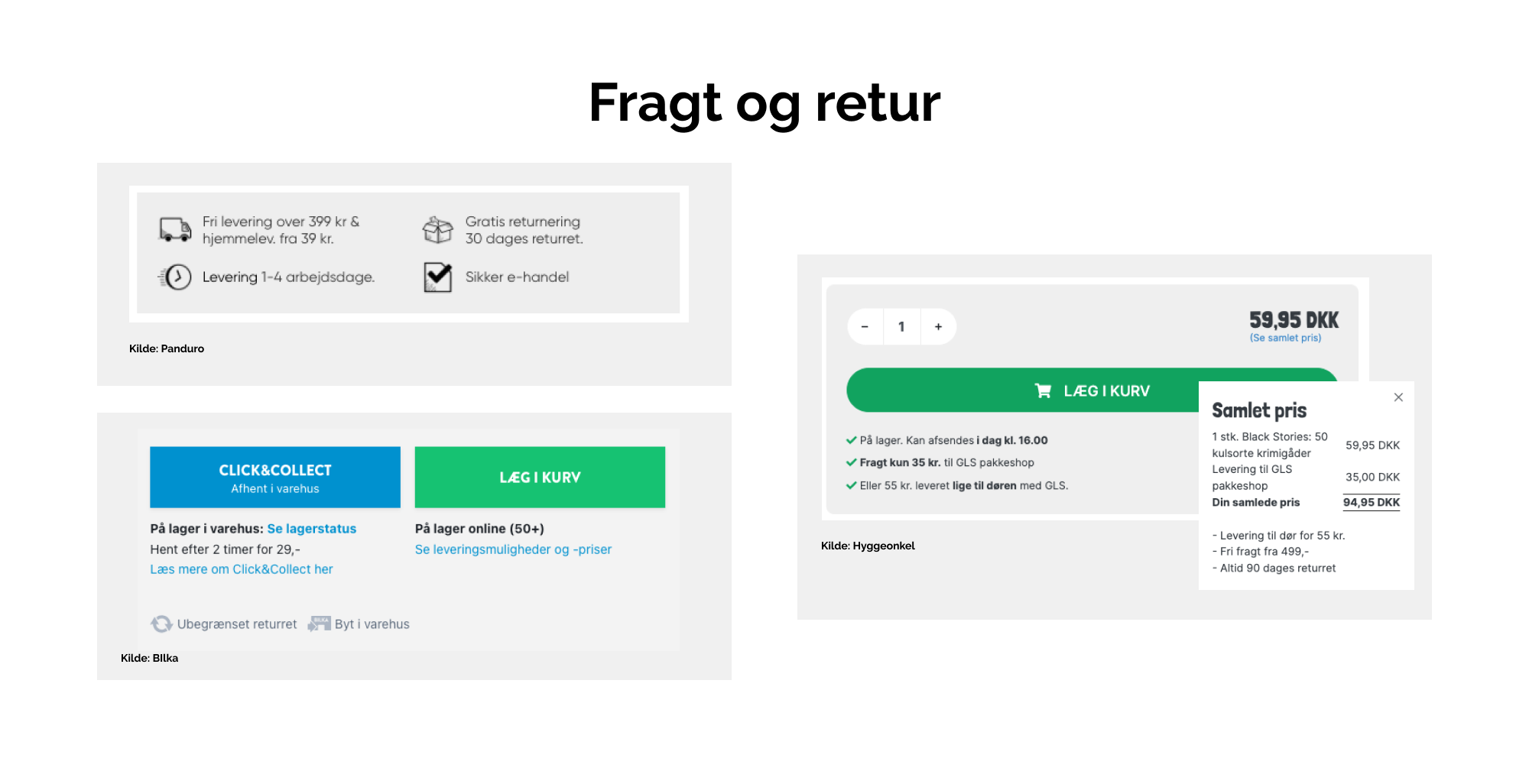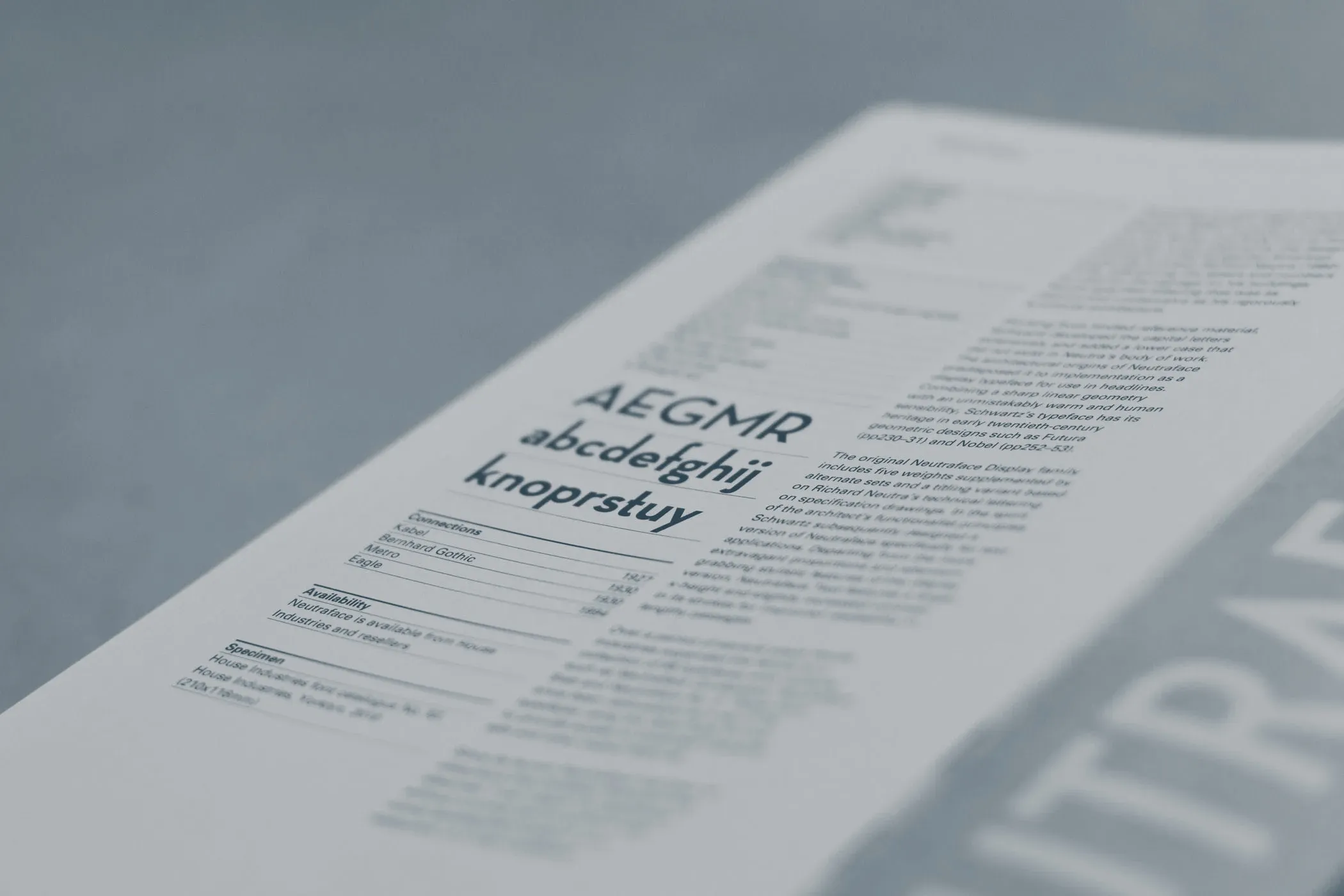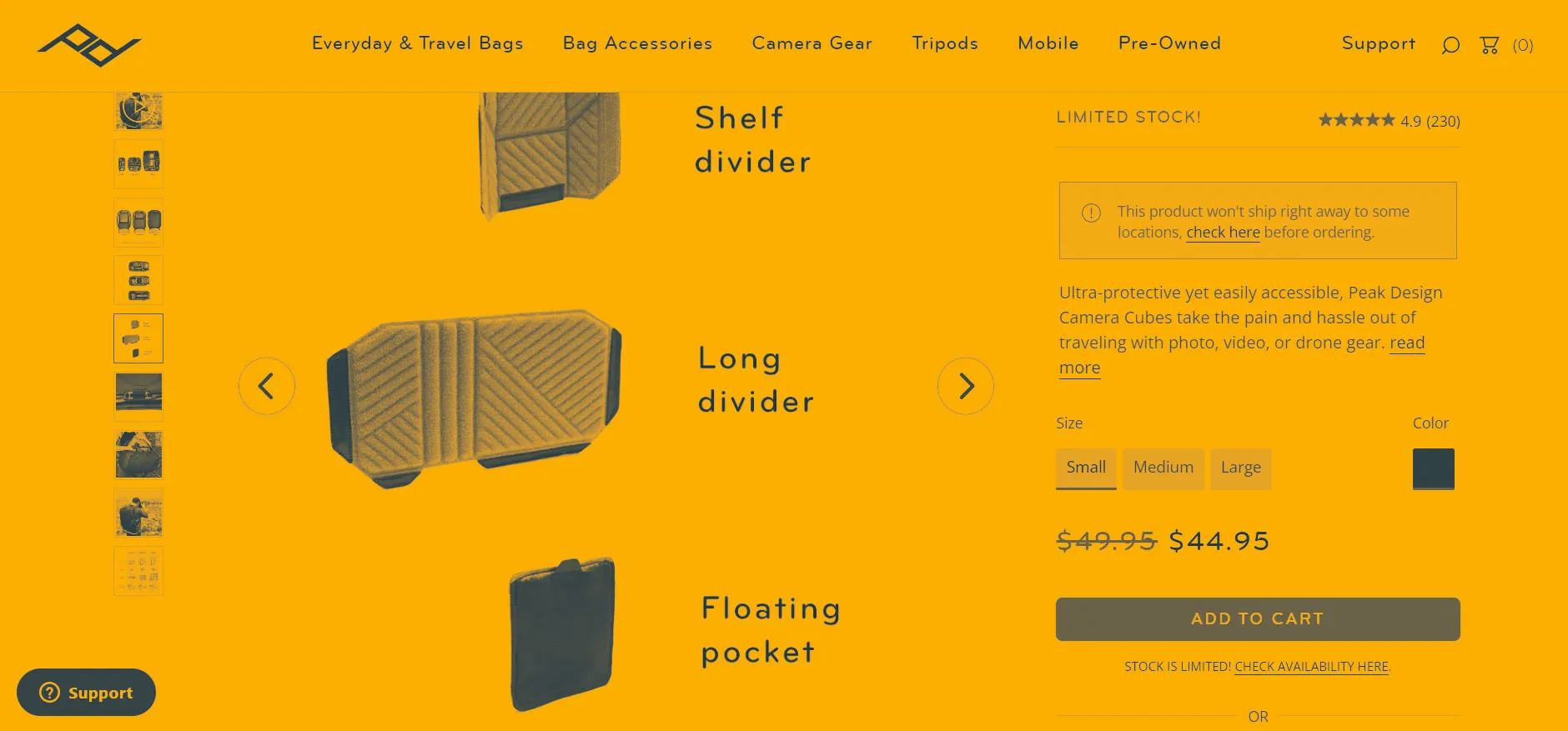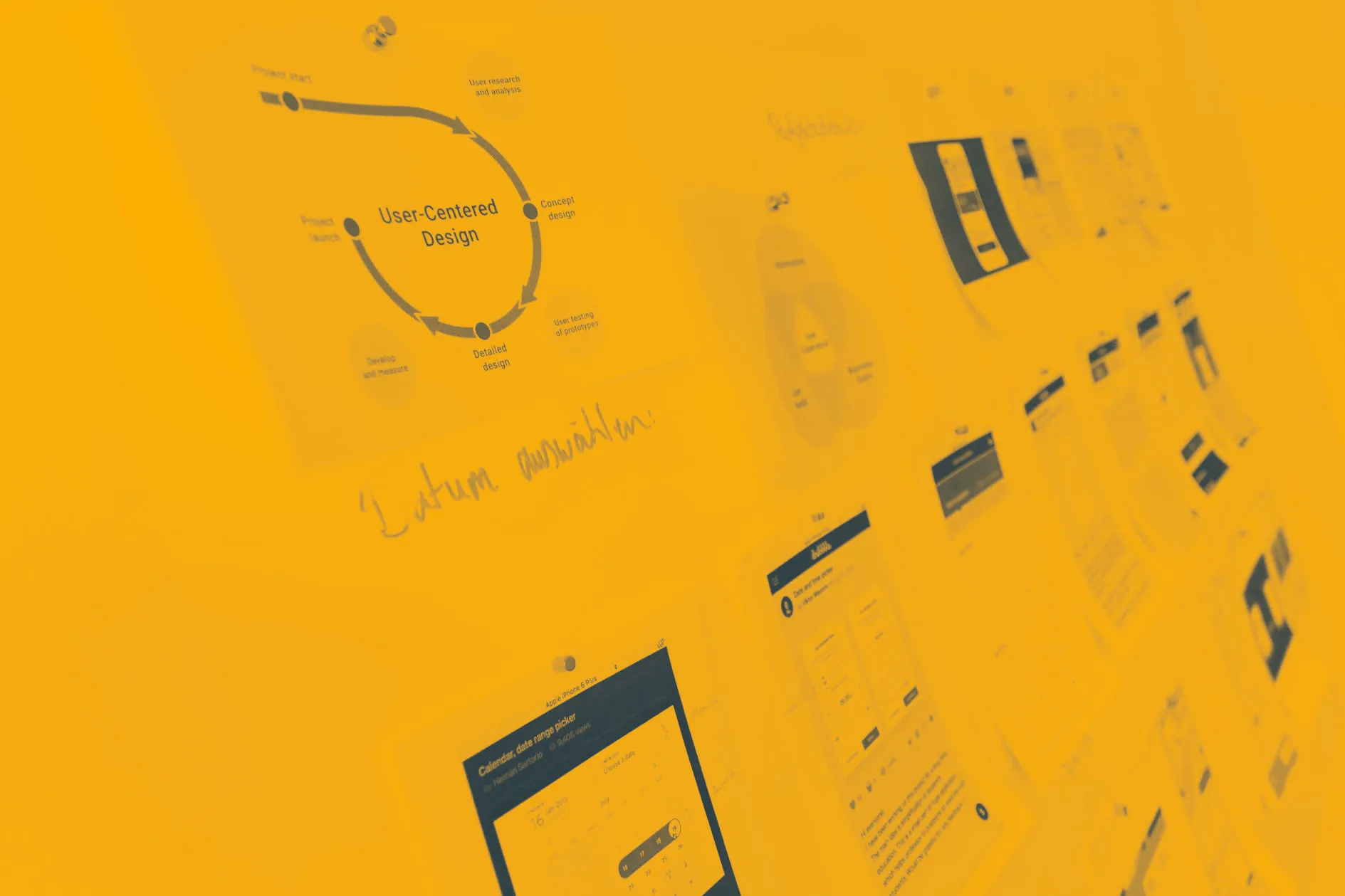The primary image
In the first article, we presented a series of considerations to keep in mind when working with image motifs.
In this section, we go through recommendations on how images are best presented in a gallery format. And yes, there is almost always a need for a gallery when you have 3-5 product images per product (as we also recommended earlier).
Choosing the primary/main image
"Which image should we show first?" This is an important question, as about 31% of users judge whether they have found the right product based solely on the primary image. Therefore, the image should contain as many important visual information about the product as possible.
What are “important visual information”? It depends on what makes the product unique. If the product has accessories, it may be advantageous to show these in the main image. If the product has special features – for example, being waterproof – these can also be illustrated directly on the image, for instance using a label or graphic.
The size of the image gallery
Following the above recommendation, one should consider the size of the image. The user must be able to see the details you want to highlight. If the image is too small, it becomes difficult to decode these details.
A rule of thumb is that the image gallery should occupy at least 50% of the page width when dealing with products that have significant visual characteristics.
Of course, there is a difference between selling nuts or finger rings. For nuts, specifications are often more important than the image, whereas the details of a ring and its craftsmanship are the core of the user’s experience, and therefore require larger and more prominent images.